In this article, we are going to see the ways in which we can test, and debug SPFx solutions on Modern Pages on SharePoint Sites. There are several ways to debug the SPFx client-side solutions with SharePoint Modern Pages.
Why it's beneficial to test web parts on modern pages?
It's easy to test web parts on the local workbench and it's a very time-saving approach. But in some cases, when you are developing web parts that interact with the content of the SharePoint site or you are using the SharePoint APIs local workbench will not work, because we need access to get data using SharePoint APIs that we will not get on local workbench.
Test SharePoint Framework web parts on Modern Pages in SharePoint sites without deploying to your app catalog site.
Test your SPFx client-side solution (web part or extension) on the SharePoint Modern pages by loading the debug scripts.
Follow the steps:
1. Run the command (gulp serve –nobrowser )2. Go to the SharePoint site and navigate to the page where you will test the web part.
3. In the browser append the following to the URL in the browser and reload:
?loadSPFX=true&debugManifestsFile=https://localhost:4321/temp/manifests.js
A popup appears, click the “Allow debug scripts”:
Test SharePoint Framework web parts on Modern Pages in SharePoint sites by deploying them to your app catalog site.
This method is very helpful to test the web part in the actual environment. also the changes you do to the solution will also reflect at the same time.
To test the SharePoint Framework web parts on the production environment by deploying them to the SharePoint app catalog site, follow the steps mentioned below:
1. Build the .sppkg package of the SharePoint Framework solution. To build the .sppkg package of the solution, use the commands mentioned below( not the production version)
gulp bundle
gulp package-solution
2. Now deploy the package on the app catalog site and install it.
3. Now run your solution using gulp serve --nobrowser
4. Now go to the site where you installed the solution and add the web part on the page and test it.
Conclusion:
In this article, we discussed methods to test the web parts on the modern pages in SharePoint Sites with deployment on the app catalog site and without deployment also.
It will help in debugging and testing the SPFx web parts in the production environment.
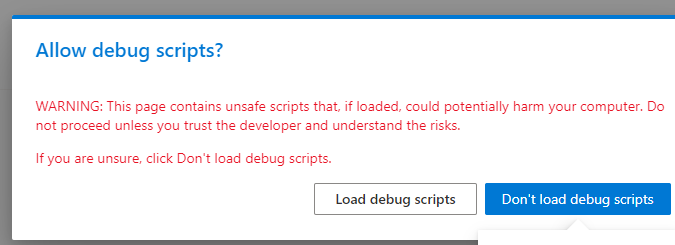
Content is very useful... Thanks for using easy way to express. Your written language is very easy to understand...
ReplyDelete